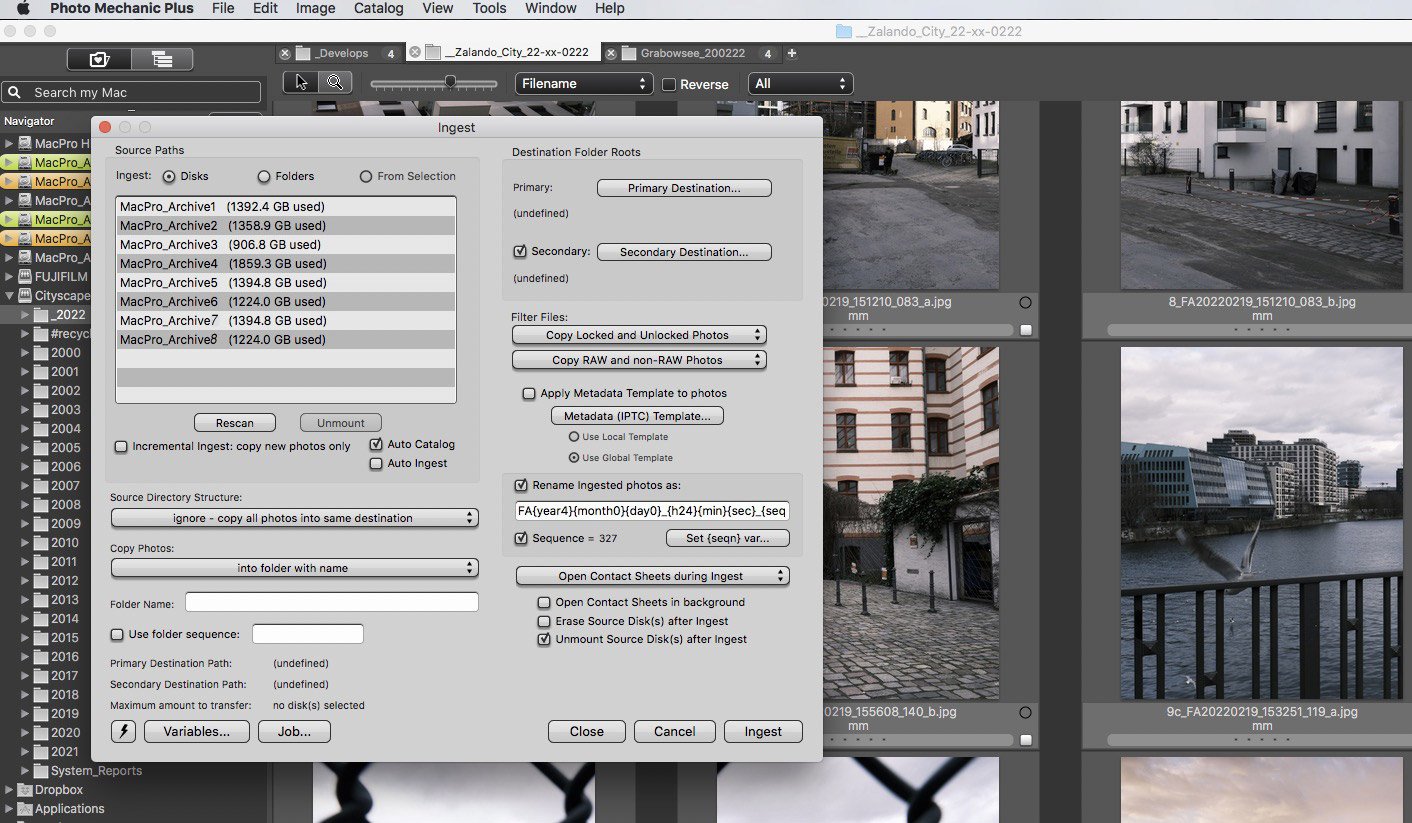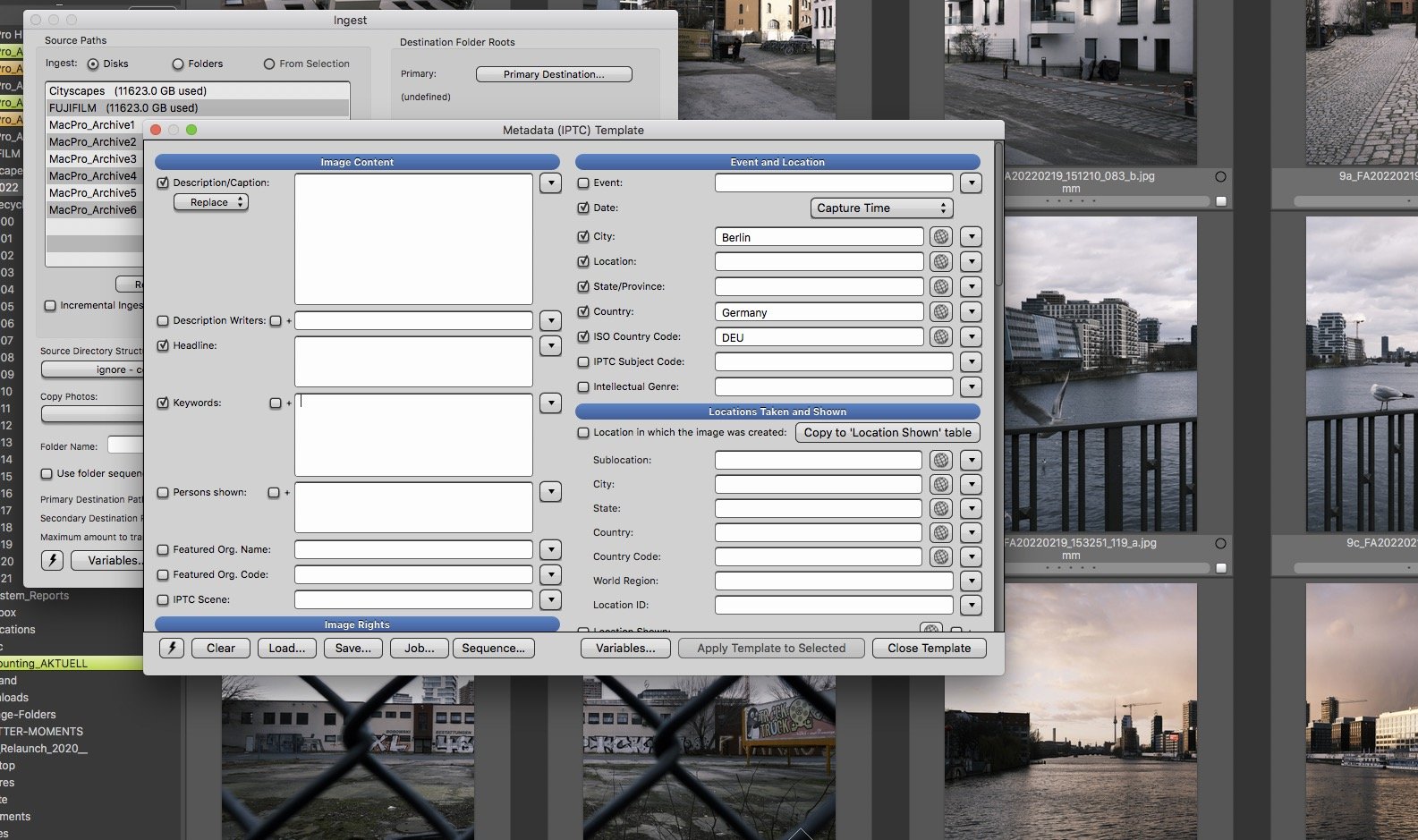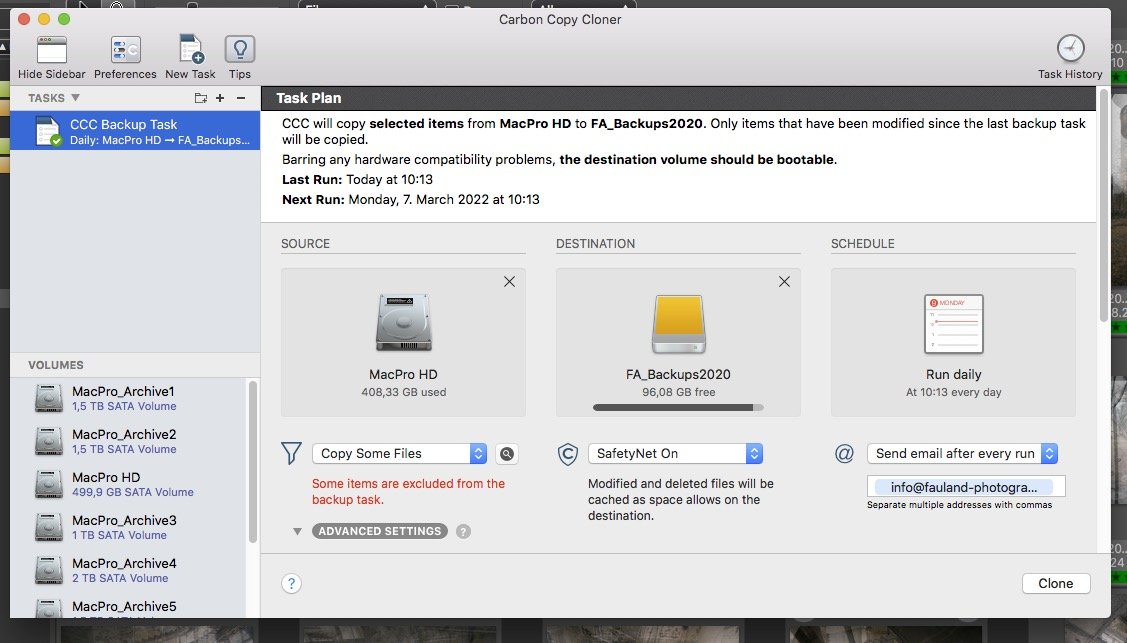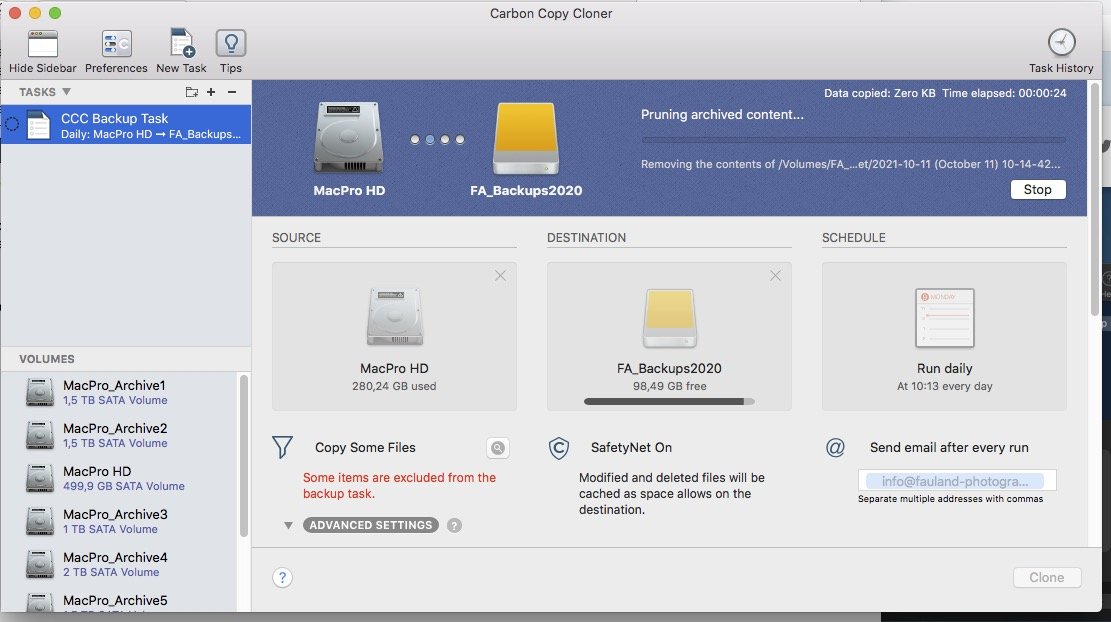Keeping your data safe | Software solutions
3.) Software Solutions
—> (Bitte nach unten scrollen, um die deutsche Fassung zu lesen!)
Again, choosing the best software is a very personal choice – a bit similar to which camera system to buy. There is no ‘wrong or right’ – If it works for you and makes you sleep well at night, then it’s a good way to go for. If it makes you smile while using it, even better. Keep in mind that software is anything but static. It is permanently undergoing changes, improvements, new products popping up as you are reading this article. I admit it’s not that simple to find the right moment to upgrade or improve the software of personal choice. If you feel like stepping up your game was pushed a bit back recently, then do something about it today.
Since several years, I trust and use the following software on a daily basis:
Photo Mechanic Plus (Camerabits.com) for import, re-naming, key-wording, archiving and images searching
CCC (Carbon Copy Cloner) for the system backup
For the import after the shooting, giving your image files custom names and archiving to multiple destinations Photo Mechanic is a big help. The software is available for Windows and Mac OS and works fast even on slower computer systems. During import you have the choice to set a primary and secondary destination in order to optimize, streamline and speed up the first steps in your data handling workflow. At the same time I suggest using the file rename option in order to have an unique file name for each single image file on your hard drives. Each single image you take is unique so why should a standard file name like IMG_0010.jpg appear several times in your archive? The third crucial step during the image ingest process is the assignment of at least a few descriptive keywords. Nothing is more annoying than desperately searching for specific image files and not knowing where and how to find them. Starting with a simple keyword or filename search or filtering over a huge amount of parameters such as rating, assigned color, file type, EXIF data and IPTC data fields like e.g. location, city – you can go as sophisticated as you want or have to. Creating collections is another smart way to organise your image files. You guessed it – all above mentioned search options apply also here.
Let me interrupt here for a moment and talk about general system-backup. Let’s face it, when a system hard drive dies, all your applications, email accounts, personal settings and the operating system are gone and after having bought a new system disk the core of your IT-system has to be reset. In my case Carbon Copy Cloner is responsible for a quick and easy fallback solution: There is a dedicated backup drive connected to the main computer as a destination drive for daily backups. It’s very important to have system backups and image data backups fully separated. At the end of the day a computer (including it’s operation system and applications) can be rather easily replaced while the image archive that might have been built up over years or even decades is irreplaceable and the most valuable asset you have. I keep a backup of all personal account settings (eMails, calendars, address books etc.) in the cloud – dropbox specifically - as a second line of safety.
If you make this your personal standard procedure it takes close to no extra-time and helps to have a well-organised image archive that is easy to handle and gives the comfort of having all your image files available with a few mouse clicks. Something like the perfect system does not exist, but if it works well for you it’s a good system. (Still, I recommend to carefully and critically re-examine your steps in order to see weak points and then look for possible improvements).
We will look into the powerful features of the Photo Mechanic Plus catalog in the ‚my personal workflow‘ chapter.
You might wonder why we do not talk about more standard software programs like Adobe Lightroom or Apple’s time machine. My very personal approach here is that dedicated software – per definition designed to do one job only – allows for the most efficient workflow possible. While Lightroom was introduced back in January 2007 as an image organisation and image manipulation software, the latter part became more and more powerful over the years. While this sounds great in the beginning, it is making the eco system very demanding in terms of performance and storage space as the initial files are kept untouched and all images are imported into a sooner or later gigantic database. This is not a problem for a few thousand images – if you consider importing a few hundred thousand images into your database, be prepared to run into trouble.
When it comes to the system backup, I have a similar approach: I want a rock-solid tool, that works on all possible platforms, is very flexible in terms of backup media and must be able to produce ‘plug-and-play’-auto boot/install versions of your system to be back in business as quickly as possible, if needed.
That being said whatever your preferred tool might be, test it thoroughly to be absolutely certain how it works and that it will work when the day comes. A backup that was never reinstalled (this can be done on a test partition of your drive) and resulted in a smoothly booting computer is not worth anything.
If you missed the part about archiving and backup related hardware components, feel free to have a look (again) at part two of this series.
3.) Softwarelösungen
Auch hier ist die Wahl der besten Software eine sehr persönliche Entscheidung – ähnlich wie beim Kauf eines Kamerasystems. Es gibt kein „Falsch oder Richtig“ – Wenn es für Sie funktioniert und Sie nachts gut schlafen lässt, dann ist es ein guter Weg. Wenn es Sie während der Verwendung zum Lächeln bringt, umso besser. Denken Sie daran, dass Software alles andere als statisch ist. Sie unterliegt ständigen Änderungen, Verbesserungen, neue Produkte tauchen auf, während Sie diesen Artikel lesen. Ich gebe zu, es ist nicht ganz einfach, den richtigen Zeitpunkt zu finden, um die Software der eigenen Wahl zu aktualisieren oder zu verbessern. Wenn Sie das Gefühl haben, dieses Thema wurde in letzter Zeit etwas in den Hintergrund gedrängt, dann tun Sie heute etwas dagegen.
Seit mehreren Jahren vertraue und nutze ich täglich folgende Software:
Photo Mechanic Plus (Camerabits.com) zum Importieren, Umbenennen, Verschlagworten, Archivieren und Suchen von Bildern
CCC (Carbon Copy Cloner) für die Systemsicherung
Für den Import nach dem Shooting ist es eine große Hilfe, Ihren Bilddateien individuelle Namen zu geben und diese sicher zu archivieren. Photo Mechanic ist hier eine große Hilfe. Die Software ist für Windows und Mac OS verfügbar und arbeitet auch auf langsameren Computersystemen schnell. Während des Imports haben Sie die Wahl, ein primäres (und gegebenenfalls sekundäres) Ziel-Laufwerk festzulegen, um die ersten Schritte in Ihrem Datenverarbeitungs-Workflow zu optimieren und zu beschleunigen. Gleichzeitig schlage ich vor, die Dateiumbenennungsoption zu verwenden, um einen eindeutigen Dateinamen für jede einzelne Bilddatei auf Ihren Festplatten zu haben. Jedes einzelne Bild, das Sie aufnehmen, ist einzigartig. Warum also sollte ein Standarddateiname wie z.B. IMG_0010.jpg mehrmals in Ihrem Archiv erscheinen? Der dritte entscheidende Schritt während des Import-Prozesses ist die Zuweisung von mindestens einigen aussagekräftigen Schlüsselwörtern. Nichts ist ärgerlicher, als verzweifelt nach bestimmten Bilddateien zu suchen und nicht zu wissen, wo und wie man sie findet. Beginnend mit einer einfachen Schlüsselwort- oder Dateinamen-Suche oder Filterung über eine Vielzahl von Parametern wie Bewertung, zugewiesene Farbe, Dateityp, EXIF-Daten und IPTC-Datenfelder wie z.B. Aufnahmeort, Stadt – Sie können so komplex in die Suche einsteigen, wie Sie wollen oder müssen. Das Erstellen von Sammlungen ist eine weitere hilfreiche Möglichkeit, Ihre Bilddateien zu organisieren. Sie haben es erraten – alle oben genannten Suchoptionen gelten auch hier.
Lassen Sie mich hier kurz unterbrechen und über die allgemeine Systemsicherung sprechen. Seien wir ehrlich, wenn eine Systemfestplatte den Geist aufgibt, sind alle Ihre Anwendungen, E-Mail-Konten, persönlichen Einstellungen und das Betriebssystem verloren und nach dem Kauf einer neuen Festplatte muss der Kern Ihres IT-Systems neu aufgesetzt werden. In meinem Fall ist Carbon Copy Cloner für eine schnelle und einfache Fallback-Lösung zuständig: Als Ziellaufwerk für die täglichen Backups wird ein eigenes Backup-Laufwerk an den Hauptrechner angeschlossen. Es ist sehr wichtig, dass Systemsicherungen und Bilddatensicherungen vollständig getrennt sind. Am Ende des Tages kann ein Computer (einschließlich Betriebssystem und Anwendungen) relativ einfach ersetzt werden, während das möglicherweise über Jahre oder sogar Jahrzehnte aufgebaute Bildarchiv unersetzlich und das wertvollste Gut ist. Als zweite Sicherheitsmaßnahme bewahre ich ein Backup aller persönlichen Kontoeinstellungen (eMails, Kalender, Adressbücher etc.) in der Cloud (Dropbox) auf.
Wenn Sie diese Schritte zu Ihrem persönlichen Standardverfahren machen, ist es wenig zeitintensiv und hilft, ein gut organisiertes Bildarchiv zu betreiben, welches einfach zu handhaben ist und den Komfort bietet, auf alle Bilddateien mit wenigen Mausklicks zugreifen zu können. So etwas wie das perfekte System gibt es nicht, aber wenn es für Sie gut funktioniert, ist es kein schlechtes System. (Trotzdem empfehle ich, Ihr System sorgfältig und kritisch zu überdenken, um Schwachstellen zu sehen und dann nach möglichen Verbesserungen zu suchen).
Auf die leistungsstarken Funktionen des Photo Mechanic Plus-Katalogs gehen wir im Kapitel „Mein persönlicher Workflow“ ein.
Sie fragen sich vielleicht, warum wir nicht über Standard-Softwareprogramme wie Adobe Lightroom oder Apples Zeitmaschine sprechen? Mein ganz persönlicher Ansatz dabei ist, dass dedizierte Software – per Definition nur für eine Aufgabe konzipiert – einen möglichst effizienten Arbeitsablauf ermöglicht. Während Lightroom bereits im Januar 2007 als Bildorganisations- und Software zur Bildbearbeitung eingeführt wurde, wurde letzterer Teil im Laufe der Jahre immer leistungsfähiger. Was sich anfangs großartig anhört, macht das Ökosystem sehr anspruchsvoll in Bezug auf Rechenleistung und Speicherplatz, da die ursprünglichen Dateien unberührt bleiben und alle Bilder früher oder später in eine gigantische Datenbank importiert werden. Bei ein paar tausend Bildern ist das kein Problem – wenn Sie erwägen, ein paar hunderttausend Bilder in Ihre Datenbank zu importieren, machen Sie sich auf Schwierigkeiten gefasst.
Beim System-Backup verfolge ich einen ähnlichen Ansatz: Ich möchte ein grundsolides Tool, das auf allen möglichen Plattformen funktioniert, sehr flexibel in Bezug auf Backup-Medien und automatisierte Backup-Zeiten bietet. Das ‚Plug-and-Play-Wiederherstellen‘ einer aktuellen Version Ihres Systems steht hier sicherlich an oberster Stelle.
Was auch immer Ihr bevorzugtes Werkzeug sein mag, testen Sie es gründlich, um absolut sicher zu sein, wie es funktioniert und dass es funktionieren wird, wenn der Tag X kommt. Ein Backup, welches nie re-installiert wurde (dies kann auf einer Test Partition Ihres Laufwerks durchgeführt werden) und zu einem reibungslosen Start des Computers geführt hat, ist nicht viel wert.
Wenn Sie den Teil über die Hardwarekomponenten zur Archivierung und Sicherung verpasst haben, können Sie sich gerne (noch einmal) Teil zwei ansehen dieser Serie.
#backup #backupstrategy #safetyfirst #neverlooseimages #sandiskprofessional #synology #nas #321backupstrategy #photomechanic #camerabits #carboncopycloner